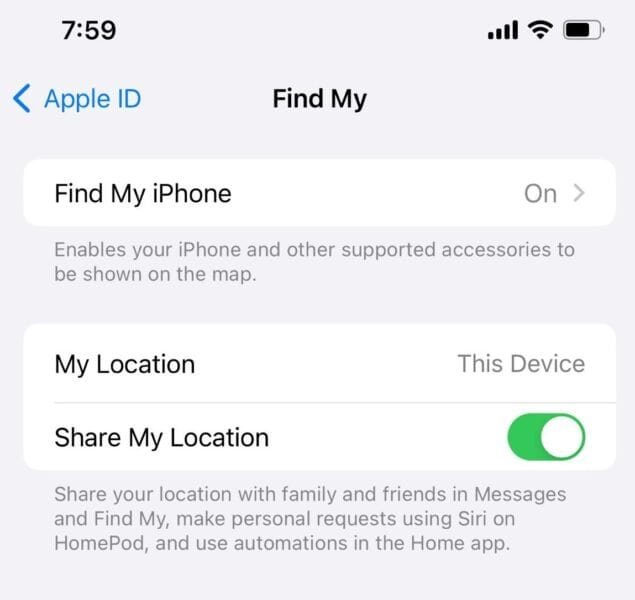It can be frustrating if you are unable to share your location to stay connected with your friends and family and can’t share your location with your friends on social media, through text messages, WhatsApp and the likes. However, this can lead to frustration because this can look like you pause or freeze your location.
Whatever you are thinking about it is worth it because without your location services active you won’t be able to use “Find My iPhone” to track your stolen or find your misplaced Apple device. So, in this guide we fix share location unavailable please try again later.
Why Does it Say Share Location Unavailable?
Table of Contents
It’s unarguably the worst experience when you are unable to share your location without a particular reason why it is so. So, when it says share location unavailable it could be that you have turned off location services on your iPhone, you disabled share my location on the “Find My iPhone” app and it could also be that you paused or frozen your location to a particular place on the Maps.
While your location will not be sharable if you fall for any of these. You can find your way around it to resolve the issue to make your location shareable.
Share Location Unavailable Please Try Again Later
Don’t panic yet. There are a few steps you can take to resolve the share location unavailable iPhone problem by contacting experts. All you need to do is follow the steps in this guide to fix your iPhone location-sharing problem.
You Need to First Restart your iPhone
Before we can think of any technical approach you first need to restart your iPhone.
- Press your iPhone “Power” + “Volume Up” together.
- Swipe to “Power Off” your iPhone.
Switch on your iPhone after a couple of seconds. However, you can restart your iPhone using “Shortcuts” automation.
Turn on your Location Services
The first thing that should come to your mind when you see share location unavailable please try again later is that your iPhone, iPad or Mac location sharing feature is turned off. So, you want to check and turn it on.
- Tap on your iPhone “Settings App.”
- Swipe up on the screen to move down and tap “Security & Privacy.”
- Toggle on “Location Services” from grey to blue.
If this was turned off this could be what is causing your iPhone or iPad not to be able to share your location.
Check if you Disabled “Share My Location”
It’s unfortunate that if you turn off “share my location” on your “iPhone” you will not be able to share your location with anyone until you enable the feature to share your location on “Find My iPhone” either via the iPhone app settings >> Profile name >> iCloud >> Find My iPhone or by just opening the “Find My iPhone” app from the “App Library” and turn it on.
- Locate the “Settings App” on your “iPhone” and hit it.
- Tap on your “Apple ID.”
- Look for and tap on “Find My”
- Enable “Share My Location.”
- Click on the back button and go to your “iPhone App Library.”
- Hit the “Find My” app.
- Tap “Me” at the bottom right corner.
- Check whether “Share My Location” is disabled. If it’s disabled you need to toggle it to enable it.
Check whether Location Sharing is Disabled in Content & Privacy Restrictions
It doesn’t matter where you disable location sharing even if it’s under Screen Time “Content & privacy restrictions” your current location will be unavailable. Therefore, you need to take the steps below to check for yourself whether the location service is disabled here.
- Open the iPhone settings “App.”
- Tap “Screen Time.”
- Scroll down to restrictions and hit “Content & Privacy Restrictions.”
- Look for “Privacy” and tap “Location Services.”
- You will be prompted to type your “Screen Time Passcode” to proceed kindly do that.
- Make sure the “Location Services” option is enabled.
You can tell whether the location service is turned on or off if the toggle button is blue (on) or grey (off).
If your Time is not Correct your Location Service will not Work Correctly
For your location service to update you with the real-time location your time must be correct. However, the best way to stay up-to-date always with your iPhone time is to set your region time to automatically update for it to work with your network service provider’s time.
- Go to your iPhone “Settings” by clicking on the “Settings App.”
- Tap on “General.”
- Scroll down and select “Date & Time.”
- Choose your “Time Zone” and toggle on “Set Automatically.”
Your iPhone time will adjust itself to match your zone time instantly.
You Disable Location Service Under your iPhone System Services
Another reason why you may experience “Share location unavailable” is this. If the location services is disabled under your “iPhone System Services” you will experience this.
- Hit the iPhone “Settings App.”
- Tap on “Screen Time.”
- Scroll down and click on “Content & Privacy Restrictions” under “Restrictions.”
- Tap “Location Services” and confirm your “Screen Time Passcode.”
- Scroll down to the bottom of the screen and hit “System Services.”
- Look for and enable “Share My Location.”
That is enough for Apple to tell you that your location is unavailable if this is disabled under this particular setting.
You Need to Sign into your iCloud Account
It’s always advisable to sign into your iCloud account on your iPhone whenever you have a problem like this. If you can’t share the location on your device you can consider signing into your iCloud account s it can help to fix it.
- Open “Settings” on your “iPhone.”
- Tap “iCloud” and sign in with your username and password.
You Should Whether There is an Update Available
If it’s a glitch that is causing your iPhone location sharing unavailable then there is a possibility that an update is waiting for you to fix the glitch. Therefore, you need to check whether there is an update available to fix it.
- Tap the iPhone “Settings App” to open it.
- Hit “General” when you scroll down a bit.
- Click on “Software Update.”
- Wait for your “iPhone” to connect to “Apple Server” to check whether there is an update available.
If there is an update available don’t hesitate to download and install it. However, if it’s a beta version it’s not advisable to install it because it might contain more problems than you think.