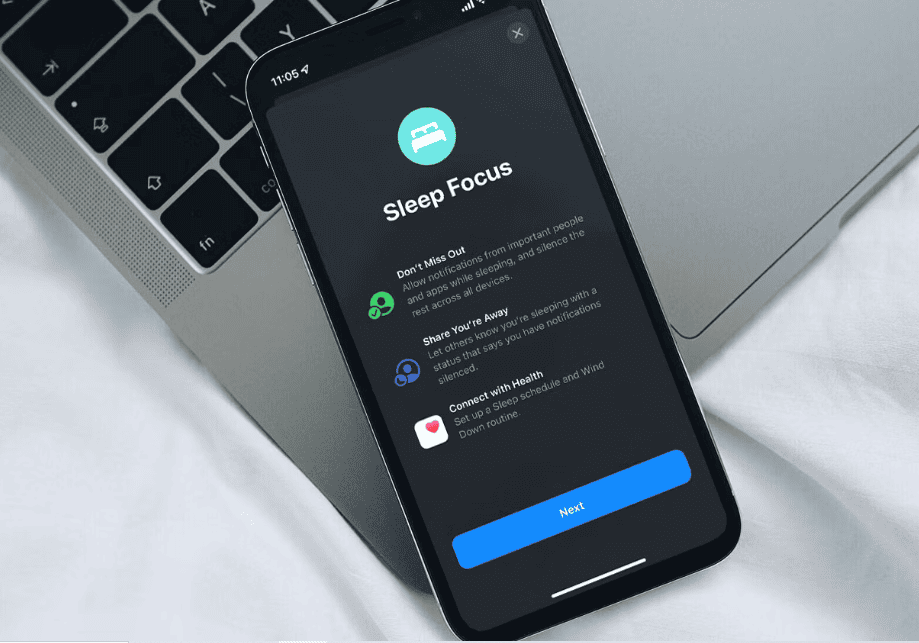There are a lot of functions you can enjoy if you master how the iPhone OS works. Like, you don’t have to switch off your iPhone when you want to sleep when you can easily turn on sleep mode. Or turn off your iPhone while in a meeting when you can turn on silent mode to enable vibration and disable sound play on all incoming activities. However, in this article, I will teach you how to turn off sleep mode on iPhone to receive all blocked notifications while you are not in bed.
Meanwhile, before you turn on the sleep mode on your iPhone you should consider setting the “Focus Sleep” mode to turn off (automatically) when you are out of bed. If this is not done, your iPhone sleep mode will remain active until it is turned off manually.
How to Turn Off Sleep Mode on iPhone
Table of Contents
The iPhone sleep mode is designed to turn off itself without any assistance based on your settings while setting up the sleep mode option on your iPhone. If you choose Sunrise while setting up your iPhone sleep mode it will work with that. If you instruct your iPhone sleep mode to turn on at sunset it’ll work accordingly. However, you can also play around with the sleep mode settings to alter the sunset activation and choose your preferred time to enable the sleep mode feature.
However, if the sleep mode is still active when it was supposed to turn off to receive all your pending notifications you can turn it off manually. This is vital especially if you wake up before the time your iPhone sleep mode is set to turn off.
Recommended: How to Set Timer on iPhone Camera
Here are the steps to take to turn off sleep mode manually on your iPhone while on the “Lock Screen.”
- Hit “Dismiss” on the “Sleep Mode” icon while on your iPhone “Lock Screen.”
- Click on the “Bed” icon.
- Enter your “Passcode” when prompted to unlock your iPhone.
- Hit “Sleep” to turn off the Sleep Focus mode.
How to Turn off Sleep Mode on Your iPhone on Screen Lock
This is faster and should consider the steps…
- Unlock your iPhone with “Face ID” and remain on the lock screen.
- Press and hold the “Sleep” bed icon.
- Hit “Sleep” once to deactivate it.
You can just hit anywhere on the screen to return to the home screen.
How to Turn off your iPhone Sleep Mode in the Control Center
If you can unlock your iPhone you can easily turn off the sleep mode in the control centre.
- Unlock your iPhone with either “Passcode” or “Face ID.”
- Go to your control centre by swiping down or up depending on your iPhone model.
- Tap “Sleep On” beside the “Bed” icon.
- Hit “Sleep.”
Alternatively, if you don’t want to go that far, you can turn off the sleep mode on your iPhone by taking the following steps.
- Go to your iPhone “Control Center.”
- Hit the “Bed” icon beside “Sleep On.”
- The “Sleep” will turn to “Focus.”
Once the “Sleep” option is turned off and changed to “Focus”, it is an indication that the sleep mode is turned off.
How to Turn Off iPhone Focus Sleep in Health App
This isn’t recommended for a few reasons. However, if you are just looking for all possible means to turn off sleep mode on your iPhone you can do that via the health app if it’s set up already.
- Open the “Health App” on your iPhone. You can see this in the “App Library” or use the spotlight search box to search for it.
- Hit “Browse” at the bottom right.
- Scroll down to and hit “Full Schedule & Options.”
- Turn off “Sleep Schedule” by toggling the “green” button to “grey.”
Sleep mode will be disabled on your iPhone and it will no longer run automatically.