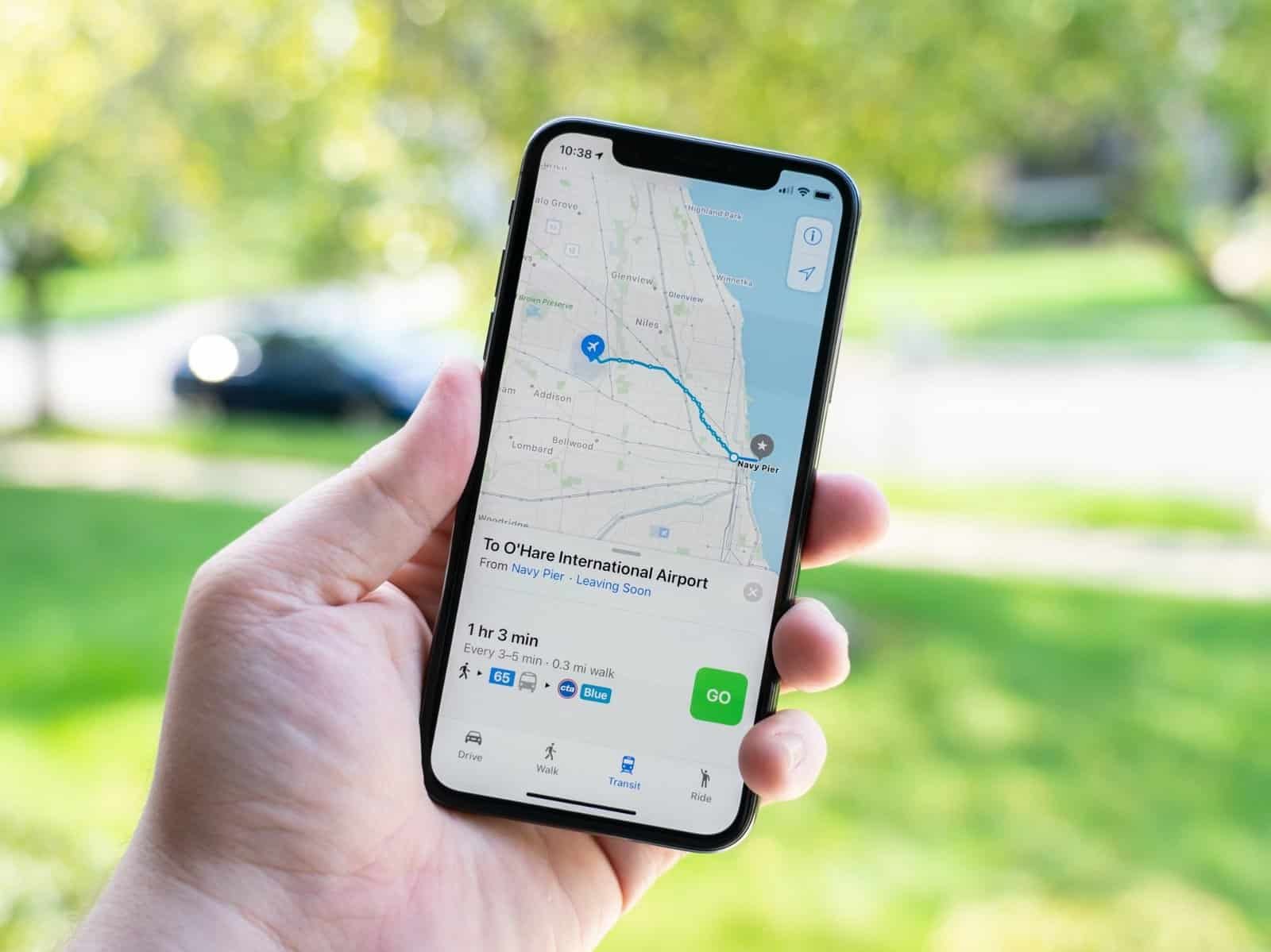Google Maps is an added Maps app on your iPhone. You can the Apple Maps preinstalled on your iPhone. However, Apple deprived iOS users of the direct means to make the Google Maps app the default on their devices.
But this doesn’t stop users from using some dynamics approach to make the Maps app the default. So, in this article, I will reveal to you the step-by-step on how to make Google Maps default on iPhone.
This works on all iPhones and even iPads. But you need to know that you cannot directly switch from the Apple Maps app to the Google Maps app as your default Maps app on your iPhone.
Recommended: How to Lock Apps on iPhone without Screen Time
iPhone Default Maps App
Table of Contents
Apple Maps app is the default Maps app on your iPhone and it can’t be changed for whatever reason you have. However, iPhone users’ inability to set Google Maps as the default started when iOS16 was released and it has been a major problem since then for iPhone users to switch to Google Maps and set it as the default.
However, iPhone users can still download and install Google Maps as an alternative to the default Apple Maps but the privilege to change from Apple Maps to Google Maps as the default has been revoked.
How to Make Google Maps Default on iPhone
There are a few walk-around you need to exhibit to make Google Maps the default. However, this can only be done using other Google apps that you installed on your iPhone. You can do this via the Google Gmail or Chrome app. This is because Google shares data across all its services.
Gmail
If you prefer to use Gmail to make Google Maps your default on your iPhone you need to follow the steps.
- Tap on the “Settings” app on your “App Library” or from your “Home Screen.”
- Scroll down to “Apps” and hit “Gmail.”
- Hit the “Default Mail App” above the “Gmail Settings.”
- Hit “Gmail” under “Default Mail App.”
- Go back to your iPhone “App Library” and open the “Gmail” app.
- Hit the “Menu” icon at the top left corner.
- Scroll down and click on the “Settings” gear icon.
- Scroll to “General” and hit “Default Apps.”
- Hit “Google Maps” under “Navigation from your location” and “Navigation between locations.”
- Tap the “Done” button at the top right to save the changes that you made.
When next you click on the Maps link in your Gmail it will open with Google Maps (as the default Maps) with the above modifications.
Note: If you don’t want to make Google Maps your default forever you need to enable “Ask me which app to use every time” so that you will option to choose from instead of using only Google Maps.
Google Chrome
You need to set Google Chrome as your default browser to make Google Maps your default Maps over Waze or Apple Maps. Here are the steps to take.
- Hit the “Settings” app on your iPhone.
- Go to the “Apps” section below and hit “Chrome.”
- Hit “Default Browser App.”
- Select “Chrome” from the list.
Now, when you hit the Maps link on your iPhone it will open with the “Google Chrome” browser instead of the default Apple browser, Safari.