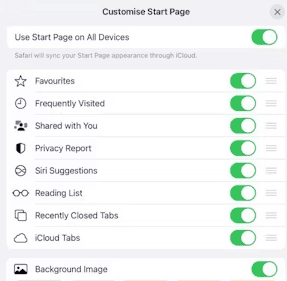If you enjoy using the Safari browser on your iPhone you will discover that your frequently visited websites will open once you open the browser again after use. If this is something that is irritating you ask your iPhone not to remember sites that you visit often. It’s the Safari browser’s default settings to show frequently visited website history or tabs. However, you can close these websites to start your Safari browser afresh without loading your previously visited websites. Therefore, in this article, I will teach you how to get rid of frequently visited on Safari on iPhone and Mac.
More often than necessary I don’t close my frequently visited websites so that I’d have quick access to them and start from where I stopped instead of starting the search all over again.
However, if you want to be a bit secretive or you want to maintain your privacy so that no other person would see what you search for frequently on your iPhone or Mac then you need to close those tabs to maintain your privacy.
Another reason to get rid of frequently visited sites on iPhone or Mac is if multiple people have access to the device so that no one can tell what you do with your time on your device.
Recommended: Share Location Unavailable Please Try Again Later
How to Get Rid of Frequently Visited on Safari on Mac
Table of Contents
There are a few ways to do this. You can clear frequently visited sites on your iPhone by clearing your Safari browsing history or deleting the frequently visited tabs one after the other.
Well, whichever one that will work for you will be discussed in this guide. Clearing your browser history will delete all your past activities based on the range of time you choose while deleting the tab one after the other will only remove the selected frequently visited tab on your Safari without deleting your browsing history.
Mac
Are you using Mac and you want to clear your frequently visited website on your Safari browser? Here are the steps to take.
- Open the “Safari” browser on your “Mac” by double-clicking on the iOS.
- You will your “Frequently Visited” websites or categories on the homepage.
- Hit the “Settings” icon at the bottom right corner.
- Uncheck “Frequently Visited” from the “Settings” that appear.
- Hit the “Settings” icon at the bottom right once you have made the change to close it.
Your Safari browser will no longer save frequently visited categories or websites on your Mac. However, you can make the frequently visited websites hidden from your Safari homepage so that other users will not have access to them and the homepage will work based on your configuration.
Recommended: How to Pause Location on Find My iPhone without Turning it Off
- Launch the “Safari” browser on your Mac.
- Choose “Settings.”
- Hit the “General Tab.”
- Select “Homepage” from the “General” menu.
- You must choose to start Safari with “A new Window.”
- Set a website address in the “Homepage” column to start the Safari browser with the set homepage each time the browser is closed and reopened.
- Close the “Settings” page.
When next you close or restart your Mac and the Safari browser is opened it will show the new homepage you set following the steps above instead of your most frequently visited webpages.
If you want to leave your frequently visited websites on your homepage but need to delete some of the pages here are the steps that you need to take.
- Open a new tab on the “Safari” to show your frequently visited pages.
- Locate the “website” you want to close and right-click on the thumbnail.
- Hit the “Delete” button.
The selected tab will be deleted. To delete other tabs, tab by tab you must repeat the process above. However, once a tab is deleted an active tab will take its place and readjust the tabs.
How to Remove Frequently Visited on iPhone
You can also remove your frequently visited websites on your iPhone once or delete each tab one by one. However, by following the steps below you will learn how to remove frequently visited on iPhone tab-by-tab and once.
iPhone
- Go to your “App Library” and open the “Safari” browser. You can also open it if it’s added to your home screen.
- Tap on the “+” icon at the bottom left.
- Scroll down and hit the “Edit” button.
- You will be taken to your iPhone Safari customise start page. Turn off “Frequently Visited” if you have not turned it off.
- You also want to turn off the “User Start Page on All Devices” so that your Safari browser will not inherit settings from your Mac computer via iCloud settings from your Mac or this iPhone.
If you want to keep some of your most frequently visited pages on your iPhone you can delete the unwanted ones.
- Open your Safari browser as usual.
- Tap on the “Bottom” right tabs icon.
- Press and hold the site you want to delete from the frequently visited list.
- Click on “Close Tab.”
How to Get Frequently Visited on iPad
- Launch the “Safari” browser on your “iPad.”
- Hit the “+” icon at the top right of the screen.
- Tap “Edit” on the page or scroll down until you get to the edit tab if you have a few pages there.
- If your iPad is synced with your iPhone and Mac your iPad with inherit the settings from your iCloud account.
- If it’s not sync, toggle off “Frequently Visited.”
Just as discussed on iPhone, you can delete frequently visited pages on your iPhone tab-by-tab if you don’t want to delete them once.
- Open the Safari browser on your iPad.
- Locate the tab you want to delete.
- Long press on the thumbnail and hit “Delete.”